In this digital age, a stable and reliable internet connection has become a necessity. When your internet suddenly stops working, it can be frustrating and disruptive. One of the key indicators of your internet connection’s status is the lights on your Arris modem.
These lights convey important information about the modem’s operational status, and understanding them can greatly aid in troubleshooting any connectivity issues. In this article, we’ll delve into the meanings behind each Arris modem light and provide practical troubleshooting steps to ensure a seamless online experience.
Arris Modem Lights: What They Mean and How to Troubleshoot

Arris Modem Lights Overview:
Your Arris modem features several indicator lights, each representing a specific aspect of its functionality. By interpreting these lights correctly, you can quickly identify the cause of any connectivity problems and take appropriate action.
Power Light:
The Power light is the most fundamental indicator. When solid green, it indicates that the modem is receiving power and functioning properly. If the light is off or blinking, there might be a power issue. Check the power cable and outlet.
Downstream Light:
The Downstream light represents the reception of data from your internet service provider. A solid green light is optimal, showing a strong connection. If it’s red, blinking, or off, it suggests signal problems. Check your cable connection and contact your ISP if needed.
Upstream Light:
The Upstream light indicates the data transmission from your location to the ISP. A solid green light is good, while a blinking or off light indicates an issue. Ensure your cables are properly connected and consider reaching out to your ISP.
Online Light:
A solid green Online light signifies that your modem has successfully established a connection with your ISP’s network. If it’s off or blinking, there could be authentication or signal problems. Reboot your modem and if the issue persists, contact your ISP.
2.4 GHz and 5 GHz Lights:
These lights indicate the activation of the respective Wi-Fi bands. A solid light means the Wi-Fi is operational, while an off light means the band is disabled. You can manage these settings through your modem’s admin panel.
Ethernet Lights:
The Ethernet lights correspond to the Ethernet ports on the modem. A green light means an active connection, while an amber light could indicate a slower connection. If off, check your cables or try a different port.
Telephone Light (If Applicable):
If you have telephone service through your modem, this light indicates the phone line’s status. A solid light means it’s active, while off or blinking lights might require troubleshooting or contacting your service provider.
Troubleshooting Arris Modem Light Issues:
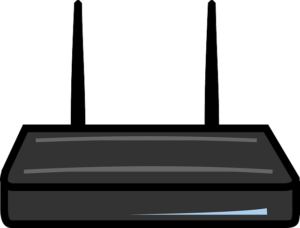
1. Check Physical Connections:
Ensure all cables are securely connected to their respective ports. A loose cable can lead to connectivity problems.
2. Reboot the Modem:
Sometimes, a simple reboot can resolve connectivity issues. Power off the modem, wait for a minute, and then power it back on.
3. Verify ISP Status:
Visit your ISP’s website or contact their customer support to check if there are any ongoing outages in your area.
4. Reset Modem Settings:
If you’re experiencing persistent issues, consider resetting your modem to its default settings. This can help resolve any configuration-related problems.
5. Update Firmware:
Check if there’s a firmware update available for your modem. Outdated firmware can lead to performance issues.
6. Contact ISP Support:
If you’ve tried the above steps and the issues persist, it’s time to get in touch with your ISP’s technical support for further assistance.

FAQs
Q: Why are some modem lights solid while others blink? A: Solid lights typically indicate a stable and functional connection, while blinking lights can suggest activity or a problem that requires attention.
Q: Can I fix modem light issues myself? A: Yes, many common issues can be resolved by checking connections, rebooting the modem, or following simple troubleshooting steps.
Q: How often should I update my modem’s firmware? A: It’s a good practice to check for firmware updates every few months to ensure optimal performance and security.
Q: What if the lights do not match the descriptions in the article? A: Manufacturers may vary in their light indicators. Refer to your modem’s user manual for accurate information.
Q: Why is my Upstream light red? A: A red Upstream light could indicate signal problems. Ensure your cable connections are secure and contact your ISP if the issue persists.
Q: Should I leave my modem on all the time? A: It’s generally safe to leave your modem on. However, you can reboot it occasionally to refresh the connection.

Conclusion
Understanding the meanings behind the lights on your Arris modem is an essential skill for troubleshooting connectivity issues. By following the outlined steps and tips in this article, you can confidently address common problems and enjoy a seamless internet experience. Remember that while self-troubleshooting can solve many issues, don’t hesitate to reach out to your ISP’s support team if needed.
You May Also Enjoy Reading: Arris TM1602 US/DS Light Flashing [100% FIXED]

