When I signed up for Spectrum internet, they provided me with an Arris modem, and I used my own router for Wi-Fi connectivity. Initially, the setup worked seamlessly, allowing me to establish a reliable internet connection for both devices connected directly to the modem and those connected through my Wi-Fi router.
However, one day, I encountered an unexpected issue when I lost my internet connection while browsing YouTube on my phone. I quickly checked my computer and found that it had no internet access either, with webpages failing to load.
Upon investigating further, I noticed that the link light on my Wi-Fi router was blinking, and following it led me to the Arris modem, where the US/DS light was flashing.
Determined to resolve the problem promptly, I decided to look for solutions online. I visited Arris’s support pages and user forums to learn more about diagnosing and troubleshooting such issues, as well as preparing for any potential future problems.
I came across various information about the flashing US/DS light on the Arris modem and compiled a comprehensive guide to help myself fix the issue, which eventually proved successful.
The knowledge and insights I gained while making this guide now form the basis of this article. After reading this, you too will have the tools to address a similar problem if your Arris modem’s US/DS light starts flashing.
To address the flashing US/DS light on an Arris TM1602 modem, you can begin by checking your cables for any signs of damage or contacting your Internet Service Provider (ISP) to inquire if there is an outage on their network.
Additionally, I will explain how resetting your Arris modem may help resolve the flashing US/DS light issue and provide instructions on how to perform the reset process.
What Does A US/DS Light That Is Flashing Mean?

The US/DS light on an Arris TM1602 modem serves as an indicator for the upstream and downstream connection between the modem and your Internet Service Provider (ISP).
When you turn on the modem, this light usually flashes as it attempts to establish a connection to your ISP. Normally, the light should stabilize and become solid once the connection is successfully established, which typically happens within 30-40 seconds.
However, if the US/DS light continues to blink for an extended period, it indicates that the modem is facing difficulty in establishing the connection. Several factors could be contributing to this issue, including:
- Damaged Internet Cables: Check your internet cables for any signs of damage or loose connections, as faulty cables can disrupt the connection between the modem and the ISP.
- ISP Outages: In some cases, the blinking US/DS light may be caused by outages or technical issues on your ISP’s network. You can contact your ISP to inquire about any ongoing service interruptions in your area.
- Modem Software Bugs: Occasionally, software bugs or glitches in the modem’s firmware may interfere with the connection process, leading to the blinking light.
In the following sections, I will provide solutions for each of these issues, guiding you on how to address them effectively. By following the appropriate steps, you can troubleshoot the blinking US/DS light on your Arris TM1602 modem and restore a stable internet connection.
Check if Cables are Damaged
To troubleshoot the blinking US/DS light on your Arris TM1602 modem, start by inspecting the cables connected to your modem. Look for any signs of damage or wear on these cables.
Additionally, examine the outdoor cables as they enter your home, as they may be exposed to natural weather conditions that could cause damage.
Check if the black outer insulation of the cables is intact and free from any visible damage. Ensure that the path the cables take to reach your modem does not require them to bend at excessively high angles.
If you notice any areas where the cables undergo extreme direction changes, this might be a potential weak point where the cable could break or snap.
If you find damaged cables, contact your Internet Service Provider’s (ISP) technical support immediately. Inform them about the issue and request assistance in fixing or replacing the damaged cables.
Your ISP will likely send a technician to address the problem and restore the cables to proper working condition.
Once the cables have been repaired or replaced, check if the US/DS light on your Arris modem still flashes. If the issue was indeed caused by damaged cables, it should now stabilize and become solid, indicating a successful connection to your ISP.
By taking these steps and ensuring the cables are in good condition, you can resolve the blinking US/DS light issue and maintain a stable internet connection.
Check if the ISP is experiencing an outage
If your modem fails to establish a connection, it might be due to an outage experienced by your Internet Service Provider (ISP) in your area.
Outages can occur for various reasons, and as a user, you are not responsible for such events.

To determine if there is indeed an outage in your area, the best course of action is to contact your ISP’s technical support.
Some ISPs, like Spectrum, offer outage checking tools that allow you to enter your address and receive immediate status updates about the internet service in your region.
Once you confirm the existence of an outage, the only thing you can do is patiently wait for your ISP to resolve the issue.
During this time, keep checking your modem occasionally to see if the US/DS lights become solid, indicating a successful connection.
Once the lights stabilize, try loading a webpage to check if you can access the internet.
Remember that during an outage, you might experience temporary disruptions in your internet service, but once the issue is resolved by your ISP, your connection should be restored.
Be patient and allow your ISP to address the outage while periodically checking your modem’s status for any improvements.
Try Restarting Your Modem
Restarting your modem is a simple and effective troubleshooting step that can often resolve various issues quickly. Follow these steps to restart your modem:
- Turn off the modem.
- Unplug the modem from the wall power outlet.
- Wait for at least 30-45 seconds before plugging the modem back in.
- Turn the modem back on.
- Check if the US/DS lights stop flashing and become solid once the modem is powered on.
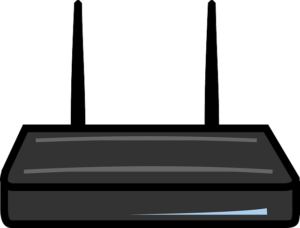
Try Resetting Your Modem
If the issue persists and a simple restart doesn’t fix it, a factory reset might be necessary. Keep in mind that performing a factory reset will erase all the settings from the modem, and you will need to reconfigure those settings before accessing the internet.
To perform a factory reset on your Arris TM1602 modem:
- Locate the reset button on the back of the modem. It will be labeled as “reset” and typically looks like a small pinhole.
- Use a pointed, non-metallic object (such as a paperclip) to press and hold the reset button.
- Wait until the modem restarts and powers on again.
- Once the modem is back on, check if the US/DS lights stabilize and become solid after initially flashing.
Performing a factory reset may help resolve more persistent issues with the modem. However, remember to back up or take note of your current settings before resetting, as you’ll need to reconfigure them afterward.
By following these steps, you can effectively troubleshoot the blinking US/DS light issue on your Arris TM1602 modem and work towards restoring a stable internet connection.
Contact Customer Support
If you have tried all the troubleshooting steps and the issue with the blinking US/DS light on your Arris TM1602 modem persists, don’t hesitate to reach out to your Internet Service Provider (ISP) for support.
Contacting your ISP’s support team is the next best step to take when facing persistent connection problems. They can provide further assistance and help you identify the root cause of the issue.

You can inquire with your ISP about any ongoing outages in your area and get updates on the status of the fix.
In some cases, the problem might require the expertise of a technician to come and inspect your equipment in person. If necessary, you can request your ISP to send out a technician to thoroughly assess the situation and make a more informed decision about the required actions.
Remember, your ISP’s support team is there to assist you with any internet-related issues, so don’t hesitate to seek their help when needed. They have the expertise to diagnose and resolve complex problems, ensuring you can enjoy a stable internet connection.
Wrapping it up
If you are still experiencing issues with the blinking US/DS light on your Arris TM1602 modem, it might be helpful to review the modem’s logs for any potential error messages.
To access the modem’s logs, follow these steps:
- Open a web browser on any of your devices.
- Type “192.168.1.1” in the browser’s address bar and press Enter.
- This should take you to the login page for your modem’s administration settings.
- Log in using the appropriate username and password (usually provided by your ISP or found on the modem itself).
- Navigate to the advanced section and look for the administration settings.
- Check the logs for entries that say “Started Unicast Maintenance Ranging – No Response Received.”
If you come across such log entries, it may indicate a communication issue between your modem and your ISP. In this case, it’s best to contact your Internet Service Provider (ISP) and provide them with the log information for further investigation and resolution.
Additionally, you can try updating the firmware on your Arris modem to see if it helps resolve the issue. Visit the Arris website or your ISP’s support page to download the appropriate firmware file for your modem model. Then, use the admin tool in the modem’s settings to install the firmware update.
Updating the firmware can sometimes fix bugs or issues that may be causing the problem with the blinking US/DS light.
By reviewing the modem’s logs and considering a firmware update, you can gather more information about the issue and potentially find a solution to restore a stable internet connection.
You May Also Enjoy Reading: How To Enable WPS Button On Spectrum Routers

