Because of work opportunities, I had to move away from my hometown and into the city not too long ago, and I’m currently in the process of settling in to my new house.
To pass the time in the nights when I don’t have access to WiFi quite yet, I often find myself surfing through videos on YouTube or viewing the most recent episodes of programmes streaming on Netflix on my phone.
However, I immediately became frustrated with the little screen and longed for the ability to mirror the image on my phone onto a bigger screen.
When I was at home in my hometown, I was able to enable screen mirroring on my phone and TV in a matter of seconds by simply connecting both devices to the same WiFi network.
Due to the fact that my new flat does not have WiFi, I was forced to do extensive research.
After looking through a number of different how-to manuals and viewing a number of how-to videos on YouTube, I was able to find a way to mirror the screen of my phone to the TV without having to depend on WiFi.
To do this, you may mirror the display of your phone on an AirPlay-compatible device by using the peer-to-peer AirPlay capability, but in order to do so, both of your devices will need to have WiFi and Bluetooth turned on. On the other hand, if you have an Android phone, you may use the Cast function to mirror the screen even when WiFi is not available.
Is WiFi Required to Cast to Television?
You do not need to be connected to the internet in order to mirror the screen of your phone onto a TV.

However, in order for screen mirroring to operate, you will still need the capability to connect to a temporary WiFi network that is created by your devices.
To put it another way, you won’t need a WiFi router or an active internet connection; but, both of your devices will need to have WiFi capabilities that are operational.
It is vital to keep in mind that the only information you will be able to stream while mirroring your screen in this way is video that is already saved locally on your device.
Without WiFi, How to Screen Mirror Android Devices
Screen mirroring an Android smartphone onto a TV may be accomplished in the same two ways as it can be done with an iPhone: with or without the use of the internet.

The first technique is only applicable to Android TVs that are equipped with Miracast functionality, whilst the second option is compatible with any and all Smart TVs but needs the setup of Google Home.
Screen Mirror Using Miracast:
- Ensure that WiFi and Bluetooth are enabled on both your TV and Android device. There’s no need to connect them to a WiFi network.
- Open the Apps menu on your TV.
- Select the Miracast option.
- On your Android device, swipe down the notification panel and choose the Cast or Screen Mirroring option (the name may vary depending on the model, such as Smart View for Samsung devices).
- Select your TV from the list of available devices and tap on Start Now.
- Your Android device’s screen should now be mirrored on your TV.
Screen Mirror Using Google Home:
This approach may be used with any TV; however, it does need an internet connection in order to complete the initial setup.
For this strategy, you may make use of the mobile hotspot that comes with your Android handset.
- Enable the Hotspot feature on your Android device and connect your TV to it. Also, make sure to activate Bluetooth on both devices.
- Download and install the Google Home app on your Android device.
- Launch the app and follow the on-screen instructions to complete the setup.
- From the My Home section of the app, select your TV under Cast devices.
- Choose “Cast My Screen” and confirm your selection.
- Tap on Start Now to begin screen mirroring.
- Now, turn off the Hotspot and internet connection on your Android device, and the screen mirroring will stop.
- However, there’s no need to worry. Turn on WiFi on your Android device without connecting it to an internet connection.
- Repeat steps 4 to 6, and the screen mirroring will resume.
By following these methods, you can screen mirror your Android device onto a TV without relying on an internet connection.
Is WiFi Required for AirPlay?
You can use AirPlay even if you don’t have Internet access if the material you want to share is saved locally on your iOS device rather than coming from a streaming service.

AirPlay creates a link between your iPhone or iPad and another device that is compatible with AirPlay by using the peer-to-peer feature of the technology.
This function causes your iOS device to generate a WiFi hotspot, which enables your television to connect to it and make use of it.
Without WiFi, how to Mirror iPhone to TV?
To AirPlay content to your TV, you do not need to be connected to the same WiFi network.
Without an active internet connection, there are two ways to mirror an iPhone screen onto a TV.
The first approach uses peer-to-peer AirPlay and works with any Apple TV- or AirPlay-enabled TV. Without WiFi, you may mirror an iPhone to an iPad using this technique.
Utilising Apple’s lightning digital AV adaptor is the second technique.
Here is a step-by-step tutorial for utilising peer-to-peer AirPlay to reflect your screen:
- On both your iOS device and your AirPlay-compatible TV, turn on Bluetooth and WiFi. They don’t need a WiFi network connection.
- Start your iPhone’s Control Centre.
- Toggle Screen Mirroring on or off.
- From the list of supported devices, choose your TV or Apple TV.
- Your phone will ask you for a four-digit code if you haven’t already linked your iPhone and TV. Your TV’s screen will show this code.
- On your iPhone, key in the code and hit OK.
- The screen of your phone will now appear on your TV.
Without WiFi, you may also mirror an iPhone to a Vizio TV using this technique.
Without WiFi & Airplay, how to Mirror iPhone to TV
You may still mirror your iPhone to a TV without WiFi or Apple TV if your TV does not support AirPlay by doing the following:
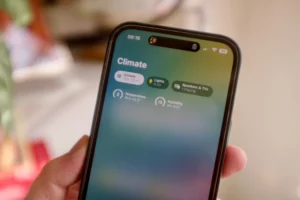
- Your iPhone should be connected to the Apple Lightning Digital AV Adapter.
- Connect an HDMI cable by inserting one end into the AV adapter’s HDMI connector and the other end into the HDMI port on your TV.
- You should be able to see your iPhone screen reflected on your TV if the input port on your TV is HDMI.
Wrapping it up
You can easily link your smartphone to a TV using the straightforward Screen Mirroring function, which is available on mobile devices powered by both Android and Apple’s iPhone operating system.
Screen mirroring may be used for a variety of purposes, like giving presentations at work or watching films while travelling, since it is compatible with all of the media formats that are saved on your device.
This contains music, photographs, presentations, and other media assets that have been downloaded.
On the other hand, it is essential to keep in mind that AirPlay, and more especially peer-to-peer AirPlay, has a few restrictions. Even if your phone is connected to the internet, you won’t be able to utilise peer-to-peer AirPlay for streaming services like Netflix, Prime Video, HBO, or Showtime because of copyright limitations. This is the case even if your phone is capable of wireless internet.
Before beginning to use peer-to-peer screen mirroring, it is recommended that the desired material be downloaded and transferred to your device. This will guarantee that the watching experience is uninterrupted.

You May Enjoy Reading: Voicemail Unavailable On IPhone? [100% FIXED!]
Frequently Asked Questions
What distinguishes screen mirroring from AirPlay?
Screen Mirroring and AirPlay have distinct uses:
AirPlay is a function that enables smooth multimedia streaming from one device to another. For example, you might stream music, films, or images from an iPhone or iPad to an Apple TV or speakers that support AirPlay. It permits wireless media transfer between the source device and the target device.
Screen mirroring, on the other hand, copies the whole display of one device onto another, for example, reflecting a smartphone or computer’s screen onto a TV or other bigger screen. It effectively creates an identical duplicate of the screen by mirroring the user interface and activities of one device onto another.
Impact of AirPlay on audio quality?
AirPlay supports high-quality lossless audio codecs like ALAC (Apple Lossless Audio Codec) and has no impact on sound quality. It enables the transfer of audio in its original quality from the source device to speakers or other AirPlay-compatible equipment.
Can AirDrop be used without WiFi?
Users may wirelessly transfer files, pictures, and other types of data using the AirDrop capability between iOS devices or between iOS devices and Mac PCs. For data transmission, AirDrop uses point-to-point WiFi connection. While a WiFi network is not necessary, AirDrop still requires WiFi to be enabled.

