Modern technology has brought convenience into our homes, and the Nest thermostat is a prime example of that. However, like any smart device, it can sometimes face connectivity hiccups, leaving you puzzled about what to do next. In this guide, we’ll walk you through troubleshooting steps to address the frustrating issue of your Nest thermostat not connecting to your WiFi. We’ll cover a range of solutions and insights to ensure your Nest thermostat stays seamlessly connected.
Nest Thermostat Won’t Connect to Your WiFi
The heart of the matter—when your Nest thermostat won’t connect to your WiFi. This scenario can disrupt your home’s temperature control and overall energy efficiency. Let’s delve into the possible reasons and solutions for this issue:

- Check WiFi Signal Strength: A weak WiFi signal can hinder the connection. Ensure that your thermostat is within a reasonable range of your router and that there are no physical barriers in the way.
- Incorrect WiFi Password: Double-check the WiFi password you’ve entered into the Nest thermostat. Even a small typo can lead to a failed connection attempt.
- Router Compatibility: Ensure your router is compatible with the Nest thermostat. Older routers or those with outdated security protocols might struggle to connect.
- Router Settings: Some router settings, like MAC filtering or firewalls, can block the connection. Review these settings and make sure they aren’t causing the problem.
- Network Congestion: High network traffic can temporarily affect the thermostat’s ability to connect. This is more common during peak usage times.
- Nest Software Update: Ensure your Nest thermostat’s software is up to date. An outdated software version might not be compatible with your WiFi network.
- Power Cycling: Try power cycling your thermostat and router. Turn them off, wait a minute, and then turn them back on.
- Nest Account Issues: Sometimes, the problem lies with your Nest account. Make sure your account is active and in good standing.
- Interference from Other Devices: Other electronic devices can interfere with the WiFi signal. Keep your thermostat away from potential sources of interference.
- Bandwidth Limitations: If your WiFi network is already handling numerous devices, it might not have enough bandwidth to accommodate the thermostat.
- SSID Visibility: If your WiFi network’s SSID is hidden, your Nest thermostat won’t be able to find and connect to it.
- Network Reset: As a last resort, you can reset your network settings on the Nest thermostat and start the setup process from scratch.
- Professional Help: If all else fails, consider seeking assistance from Nest customer support or a professional technician.

FAQs
How do I know if my Nest thermostat isn’t connecting to WiFi?
If your Nest thermostat isn’t connecting to WiFi, you might see an error message on the thermostat’s display or within the Nest app. Additionally, you might notice that the thermostat isn’t responding to adjustments made through the app.
Can I use a WiFi extender to improve connectivity?
Yes, using a WiFi extender can help improve the connectivity of your Nest thermostat. By placing the extender within range of the thermostat, you can enhance the signal strength and ensure a stable connection.
Why does my thermostat keep disconnecting from WiFi after initially connecting?
There could be several reasons for this behavior. It might be due to interference from other devices, a weak WiFi signal, or even an issue with the thermostat’s software. Follow the troubleshooting steps outlined in this guide to address the problem.
Is a strong and stable WiFi connection really important for my Nest thermostat?
Yes, a strong and stable WiFi connection is crucial for the proper functioning of your Nest thermostat. It relies on the WiFi connection to receive updates, sync with the app, and adjust the temperature settings remotely.
Can I reset my Nest thermostat’s network settings without affecting other configurations?
Yes, resetting the network settings on your Nest thermostat will only clear the WiFi and network-related configurations. Your other thermostat settings and preferences will remain unchanged.
How often should I update my Nest thermostat’s software?
It’s a good practice to regularly check for software updates and install them as needed. These updates often include bug fixes, performance improvements, and compatibility enhancements that can help prevent connectivity issues.
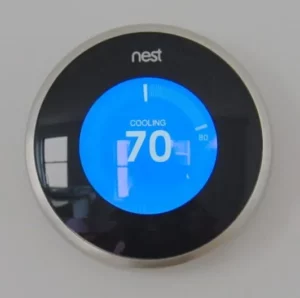
Conclusion
Dealing with a Nest thermostat that won’t connect to your WiFi can be frustrating, but armed with the right knowledge, you can overcome the challenge. Remember to start with the basics—check your WiFi signal strength and ensure accurate password entry. If those steps don’t work, dive into the more advanced solutions, and don’t hesitate to seek professional assistance if necessary. By troubleshooting systematically, you’ll soon have your Nest thermostat happily connected to your WiFi network once again.
You May Also Enjoy Reading: How Long Does Nest Thermostats Battery Last?

