You are eager to enjoy the features of your new Roku device after purchasing it. Unfortunately, a problem has arisen: either your Roku remote is broken or it does not have a pairing button. You might be confused about how to connect your Roku remote as it lacks a pairing button as a result.
The pairing button is unquestionably the simplest way to connect your Roku remote to your TV, but it’s not the only option. You may physically connect the remote to your Roku device using the control buttons on your TV or you can use the Roku app on your smartphone.
Let’s examine what the pairing button on a Roku remote means before getting into more specifics.
Roku Remote Pairing Button: What Does It Do and Where Can You Find It?
The pairing button on the Roku remote, which enables the user to control their Roku device remotely, is its key feature. This pairing button is often located on the remote’s front. It can, however, occasionally be discovered below the battery compartment.
One must find and push the pairing button on their Roku remote in order to synchronise it with their device. The top of the remote will then start to emit light, signalling that synchronisation has started.
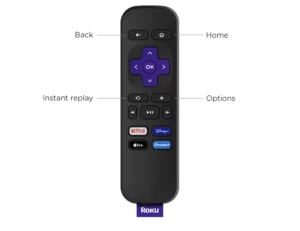
How to Sync Your Roku Remote without Using the Pairing Button
Recent generations of Roku TV do not include a pairing button. Upon activation, they are programmed to synchronise themselves automatically with the remote.
However, the pairing button is frequently required when using a Roku Stick device in order to connect the remote.
Syncing Your Roku Remote using the ‘Pair Remote’ Option
Only if you are able to operate your TV’s settings without a remote will this method work.
Without a pairing button, you might attempt scrolling through your TV’s settings to pair your Roku remote. The steps are as follows:
- On your Roku device, go to the Home screen.
- Please continue by scrolling down the interface to reach the Settings menu.
- Locate and pick the “Remotes” option from the Settings menu’s left side.
- After that, you’ll see a menu with a variety of choices. Please choose “Pair Remote” from the menu.
- The remote control device you want to connect to your Roku device should instantly establish a connection when you choose this option thanks to the device’s built-in functionality.
If the automatic pairing process between your remote control and your Roku device doesn’t work, there can be a problem with the remote control device itself.
If you run into this issue, you might want to reset your Roku device or look into remote troubleshooting alternatives.
How to Sync Your Roku Remote with Your Smartphone
You may operate your Roku TV remotely using the Roku app for cellphones. Additionally, it works well in place of the pairing button when pairing your Roku remote.
All you need is a smartphone connected to WiFi.

Take these actions:
- On your smartphone, go to the Google Play Store or the Apple App Store.
- Install the Roku app for nothing.
- Verify that your Roku device and smartphone are both logged into the same WiFi network.
- Select the Remote option in the Roku app after opening it.
- Control your Roku TV from a smartphone using the app.
- On your TV, select the Settings menu, then select Remotes and Devices.
- Choose the option to Pair New Device.
Your Roku device will automatically look for remote controls that work. There shouldn’t be any problems if your remote is working. Try the next method if your Roku remote is still not synchronising.
Troubleshooting Your Roku Remote: Common Problems and Solutions
Although Roku products—including the remotes that go with them—are remarkably affordable and made to be long-lasting, it’s vital to understand that they are not faultless and can occasionally break down.
Dealing with Roku Remote Overheating
Due to repeated use, Roku remote controls are known to malfunction and overheat. To avoid further damage, cease using your remote control as soon as you see it is getting too warm. The actions you can take to calm it down are as follows:
- The remote’s batteries should be removed.
- Set the remote control down on a nonflammable surface.
- Before using the remote again, give it 10 to 20 minutes to cool down.
- Put the remote’s batteries back in.
If your remote routinely overheats, you might want to think about getting a new one to prevent any possible safety risks.
What to Do When Your Roku Remote is Not Working or Syncing
Users of Roku remotes regularly complain about the devices’ frequent disconnections or complete lack of connection.

There are certain steps you can take to address the situation if this occurs to you.
- Start by rebooting your Roku device first.
- This can be done simply unplugging the television and turning it off.
- Press the power button on the television itself (not the remote control!) after unplugging it.
- For around two minutes, keep pressing the button.
- Connect the TV next, then turn it on.
- You will need to pair the remote once this is finished. The pairing button or the earlier-mentioned steps can be used to do this.
- Any connectivity issues between the Roku device and its remote should be fixed by following these procedures. If the issue nonetheless persists, you might want to try changing the batteries.
Restarting the television without first disconnecting it is possible with some Roku models by going to the System Menu under Settings and selecting the Restart option.
Is It Time for a New Roku Remote?
It might be time to get a new Roku remote if your old one constantly breaks down or no longer syncs with your TV. Thankfully, they are reasonably priced and there are premium universal ones available that work with practically any TV. They are available from Roku directly or online retailers like Amazon for as little as 11 USD.
By installing the Roku app and connecting it to your Roku device, you may also use your smartphone as a Roku control. This eliminates the need for you to ever worry about losing your “remote” again because you will always have it with you!
Other Ways to fix Roku Remote
There are alternative methods to link your Roku remote with your TV if you are experiencing difficulties with the pairing button. The steps are as follows:
- Using the Roku App, link your Roku device to your smartphone.
- Use your smartphone to access the TV’s settings.
- Go to the Settings menu, then choose “Remotes and Devices,” followed by “Pair New Device.”
- Your Roku remote control should now be automatically connected to your TV.
You can also sync the remote by utilising the TV’s Home Screen. Go to the “Settings” menu, then select “Pair Device.” Your Roku remote will instantly connect to your TV.
Wrapping it up
In conclusion, there are numerous fixes available if your Roku remote is not synchronising with your TV or if it is broken. If the pairing button isn’t functioning, you can try restarting your Roku player, replacing the batteries, or syncing the remote with your TV using the Roku app on your smartphone.
If your remote frequently malfunctions or overheats, you might want to think about obtaining a new one. You can purchase high-quality universal Roku remotes compatible with practically any TV online at a reasonable price. Remember that synching your Roku remote is simple, and you can experiment with several approaches to determine which one suits you the best.

