Nest thermostats are popular for their simplicity, home integration features, and powerful controls. They also boast artificial intelligence technology to save energy bills.
At times, your Nest thermostat may display low battery warnings. Once the battery level gets below 3.6V, the appliance will completely disconnect from your home Wi-Fi.
So, How to Fix Nest Thermostat Low Battery? The most significant ways to fix the Nest thermostat’s low battery are by charging the in-built battery, troubleshooting the wire connection between the HVAC system and Nest, and charging the thermostat with a C-type wire adapter.
Low battery warnings on a Nest thermostat may be a result of various underlying issues. The goal here is to find the exact root cause of the problem. In this guide, we’ll discuss ways of fixing this issue.
How Does the Nest Thermostat Battery Work?
Nest thermostats come with a 380 mAH lithium polymer battery. The battery draws its charging power directly from your home’s HVAC system.
The battery keeps the thermostat running when there’s no power flowing in your HVAC unit. Other advanced features on Nest thermostats that rely on the battery for power include Wi-Fi activity sensors and backlit displays.
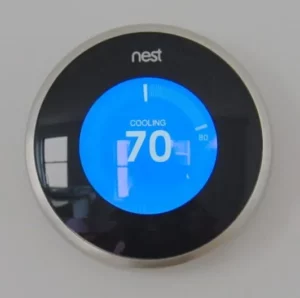
How to Fix the Low Battery Problem
Your Nest thermostat may display low battery warnings when its battery levels are below 3.8V. Consider checking and troubleshooting the wiring between your HVAC system and the thermostat for problems.
You can also replace the C wire adapter on the appliance if it isn’t working properly. Here are the detailed steps for fixing the low battery problem on a Nest thermostat.
1. Charge the Battery
Your Nest thermostat is likely to display low battery warnings when it’s inactive for a long time. The battery will drain slowly and require charging when you want to use the thermostat.
Nest thermostats come with an in-built USB charging port on the backside. You can use this port to charge the battery.
Connect a USB cable to the port and a wall charger for power to flow through the battery. You can use a mini USB or micro USB cable depending on your thermostat’s model.
Allow the device to charge uninterruptedly for two to three hours. Check whether the power reading is at 3.8V from the backlit display.

2. Troubleshoot the Wiring Between the Thermostat and the HVAC
Faulty wires that lie between your Nest thermostat and the HVAC system may disrupt power flow to the battery. Troubleshooting these wires may help identify the source of the problem.
Check whether your thermostat and HVAC system are compatible. Compatibility issues may make it difficult for electricity to flow between the two appliances.
If you lack background knowledge on HVAC wiring, consider hiring an electrician to inspect the appliances.
The electrician will evaluate the amount of power flowing through the C wire (that’s blue) and the RC wire (that’s red).
You may use a multimeter or voltmeter to inspect them by yourself if you are knowledgeable about electronics.
The troubleshooting process will also involve checking the fuses on the control board of the HVAC system.
That’s because a blown fuse may disrupt power between the two devices. You may also reach out to a local Nest technician to inspect the wiring and service the appliance.
3. Use a C Wire Adapter to Power the Nest Thermostat
AC wire adapter may help remedy the low battery problem if you can’t power the thermostat through your HVAC system. This method may be ideal if the HVAC system isn’t compatible with the thermostat.
- Get a C wire adapter with specifications that match your Nest thermostat.
- Start by shutting off the power at the circuit breaker. You should then install wires to connect to the RC and C terminals.
- Connect the RH to the RC terminals while using the included jumper if your HVAC system comprises a cooling appliance.
- Plug the power adapter gently into the power outlet and turn the power on at the circuit breaker.
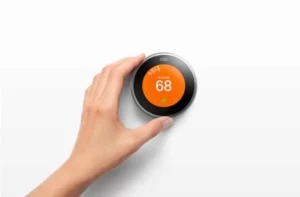
- Proceed by attaching a faceplate to the thermostat. Finish this step by checking whether the battery is in great condition.
- Press the thermostat ring to launch the “Quick View” menu and then select “Settings.”
- Choose the “Technical Info” option and then go to “Power” to find more about the battery levels. Your thermostat will be ready for use if the battery level is at 3.8V or higher.
- You can wirelessly connect C-wire with the help of a product by Faststat to provide a constant source of power to the Nest thermostat.
The Fast-Stat Common Maker has a sender implanted in the wall beneath the thermostat and a receiver that is installed at the furnace.
Thus, no battery is needed and this works for a maximum of 300 feet. Check out the current price of Fast-Stat Common Maker from Amazon!
You can also use a C-Wire transformer which is an inexpensive fix that has worked wonders for many users.
The C-wire transformer connected to an AC outlet nearby the thermostat is used to power up the device. With the help of a concealer, you can easily cover the wires making it look aesthetic.
Understanding the Nest Thermostat Battery Levels
Values for your thermostat’s battery level are visible on the backlit display. Launch the Quick View menu by pressing the ring and then choose Settings.
Select Technical Info and then click on Power to see the values.
The battery levels represent the current-voltage of your thermostat’s battery. They vary from 3.6V to 3.8V. Your appliance should have a minimum voltage of 3.7V to install a software update.
It will require at least 3.6V to run when you restart it. If the voltage is below 3.6V, the appliance will automatically disconnect from your home Wi-Fi.

Low battery levels will also delay software updates and prevent the thermostat from running effectively. The appliance will also disable its screen to save the battery.
IIN, VIN, and VOC measure the total electric current flowing from your HVAC’s wires to the thermostat. Get a new pair of Nest Thermostat Battery now!
How Long Can a Nest Thermostat Battery Last Without Power?
Your Nest thermostat can run up to two hours on a fully charged internal battery. The battery may fail to respond to charging when the appliance drains its power below the recommended operating levels.
If the battery won’t charge, get a replacement from your supplier. You may also ask a Nest technician to try to jumpstart it.
A blinking red light on the backlit display may imply that the battery charge is below the minimum operating levels.
You can remedy this issue by connecting the thermostat to a power source. Don’t wait until the appliance blinks red to charge it.
Wrapping it up
Now, I’m sure that you learned in-depth about Nest thermostat batteries, how to troubleshoot them, how to fix the battery not charging issues, how to replace the battery, as well as what the expected battery life of the Nest thermostat is.
I hope this article was beneficial for you and you were able to solve the battery-related problem of your Nest Thermostat.
READ:
