One of the best additions to the Alexa range is the Amazon Echo Show. It can be easily found mounted on some wall or shelf. However, after its release, users sometimes face some issues with no sound and problems with its audio output.
Some consumers have also complained about it working fine in the starting, however, suddenly the audio would stop coming from it.
From restarting your device to a replacement, let’s deal with each of them one by one. So, let’s dig into some quick methods to fix these problems and stop them from interrupting you.
How To Restart Your Device?
One of the most common methods to fix the issue of no audio with your Amazon Echo Show is restarting your device. However, it isn’t a permanent solution, you can use this for a temporary issue. You should try it at least once, as it is classic to fix most the IT issues.

Here are the steps to restart your device correctly-
- Plug off the power wire of your Echo Show from the outlet.
- Once you’ve unplugged it, allow it to rest for nearly 15 to 30 seconds.
- Now plug your device’s power cord back into the outlet.
- Once you’re done with plugging in, switch it on. The audio output/sound should be normal and working fine.
If you’re still facing the same issue with your Amazon Echo Show, I’ve listed the reason behind the particular issue.
Make Sure It Is Not Connected To Bluetooth
One of the common reasons behind the audio problem with your Amazon Echo show is that it might be paired up with a Bluetooth speaker which is off.
If this is the case, the best thing to do is either look for your Bluetooth speaker and turn it on or disconnect the Bluetooth speaker from your Amazon Echo Show.
This way it’ll be easy for your device to use the primary speaker.
Here are the steps to reconnect the Bluetooth speaker with your Amazon Echo Show, if you’re facing a problem with the connection.
- Open your Alexa app and click on the Device icon.
- Pick your Amazon Echo Show and navigate to your Bluetooth device.
- Now, pick the device from the list and tap on Forget Device option. If your Echo show is connected with several devices, then you might need to do this for every device.
- Start your Echo Show again. The sound issue would be resolved if the problem was about Bluetooth connectivity.
- Open your Alexa app again and click on devices.
- Pick your Echo Show device from available devices.
- Click on the Bluetooth Device and connect your external speaker again, if you wish to disconnect with your primary Echo Show speaker.
What If The Volume is Low?
Sometimes, the simplest and easiest solution is the answer. It is possible that your Amazon Echo Show volume is very low, and this is why you’re not hearing any audio from it. And yes, this one is easy to fix!
It is not necessary that no sound issue of the Amazon Echo Show is as complicated as we consider it is. The issue might be that your device volume is very low, and you’ve to just increase it.
You can fix this by either telling Alexa to raise the volume or by raising the volume of your device on your own. Yes, it is that easy to solve this problem!
- Press the increased volume key to raise the volume. It could be anywhere between 1 to 10.
- If not, then just say “Alexa, volume ten” or “Alexa, increase volume”. You can replace the number with the volume level of your choice.

Disconnect The Aux Cable
No audio issue doesn’t need to be always with your Amazon Echo Show. Just like the issue with Bluetooth connectivity, it is also possible that your device might be connected with an Aux cable. Here are the steps to fix this issue-
- Check your device if it is connected to an aux cable or not.
- If your device is connected to an aux table, then disconnect it from the device.
- The audio issue should be fixed and your Amazon Echo Show should be working normally.
Is Your Device Muted?
Probably, the audio issue is not because of the lack of audio from your device, but it’s that your Alexa’s mute button is turned on, and it cannot catch you. And which is why it isn’t responding.
The mute button is present on the top of your device, which slips right and left. If it is showing a red indicator, then it means that the device’s microphones are turned off, and hence, it is muted.
Once you slide it back, it will let your device catch the commands, and then it can easily respond.
Is Your Device In Multi-Room Setup?
Another reason behind the audio issue of your Amazon Echo Show might be that the audio is playing on a different Echo device which is far off.
This happens where different Echo devices are connected, which means in a multi-room setting. It let you play songs throughout your place.
Normally, such sound problems can be experienced with your Alexa Echo Show if you haven’t properly named your devices while you were installing them.
The solution to avoid such a problem is that you should keep in mind which speaker is located where and what is it playing.
- The easiest method to fix it is by naming every speaker in the Alexa app. For example, you can simply name them “Kitchen” or “Living Room”.
- Once you’ve named them, Alexa would respond correctly to the particular devices. So, you can simply vibe to your song by saying “Alexa, play Spotify in the Kitchen”.
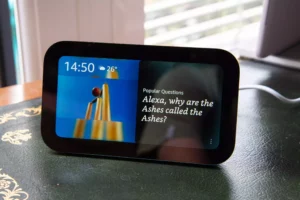
When The Sound Playing Is Distorted
Sometimes, you might experience difficulty with music distortions. You can detect it when the audio playing is painful to hear, muffled, or simply is not working well.
The Amazon Echo Show comes with two inbuilt speakers. Sometimes, one of them might be working well whereas the other is problematic.
The main reason behind this issue is when music is played at a high volume for a long period. This ends in damaging these speakers.
If the audio coming out is making some popping noise or is crackly, then you might need to replace those speakers within the device or sometimes the device itself.
If you’re facing trouble with sound in one or both speakers, then it is possible that the connection within the speaker that connects it with the rest of the device is shredded.
You can easily look for a replacement if your Echo Show is within warranty. If not, then you can open it up to reconnect the internal connection and fix the speakers yourself.
But try it only if you have such skills. There are many guides online that’ll help you with fixing it.
However, keep in mind, that the moment you open up your speakers, you will lose the warranty. So, this should be your last call. And if you’re not sure about it, then you can simply contact customer support.
They’ll guide you with what you should do next. It is always better to go for professional help rather than working with doubt.
When Every Method Fall Apart, Seek For Replacement
If you tried every single way and you’re still facing no audio issue or you’re facing issues on a regular basis even after reboots, then it is best to contact customer service and ask for a replacement.
If your device is under warranty period, then you might be allowed to get a replacement, if the problem is a manufacturing defect.
Wrapping it Up
I hope this read was beneficial and helped you fix the issue with your Amazon Echo Show. On a general basis, it’s an excellent device for your smart home!
