I have been using Xfinity’s Internet Service for an extended period because my family has been with Comcast for years, and it felt like the natural choice for us.
Xfinity routers are equipped with LEDs that provide valuable information about the router’s current status.
However, when I initially set up my Xfinity router, I noticed that the LED began blinking white, and I couldn’t immediately grasp its meaning. Unlike the intuitive red blinking, this white blinking puzzled me.
To understand the significance, I decided to conduct some research. I went through the user manual that came with the router and read several articles online to find an explanation.
After investing some time in reading, I eventually figured out the meaning of the solid white light on an Xfinity router. It indicates a stable internet connection.
With this knowledge, I felt more at ease knowing that my Xfinity router was functioning correctly and providing a stable internet connection.
What Your Xfinity Router’s White Light Actually Means?
The white light on your Xfinity router serves as an indicator of its connectivity to the internet.
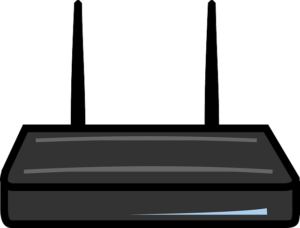
A steady, solid white light means your router is powered on and functioning correctly, providing a stable internet connection. With this setup, you can enjoy a reliable WiFi connection without the need for Ethernet cables, and you won’t experience random WiFi disconnections.
However, if the white light is blinking, it indicates that the connection between your Xfinity router and the internet is not stable and is being interrupted.
Several physical factors could contribute to this issue. It might be due to a service outage from your Internet Service Provider (ISP) during maintenance or problems with cables not securely connected to the router’s ports. Another potential culprit could be a problem with the splitter that divides your internet connection between different links.
If none of these physical issues are causing the problem, there might be an underlying issue with your router itself.
In some cases, newer Xfinity router models may have a white light with a slight purple tint. However, the color variation does not change the basic meaning of the indicator.
If you encounter connectivity issues with your Xfinity router, it’s essential to troubleshoot and identify the root cause. You may need to contact your ISP or perform some basic checks on the router’s physical connections to resolve the problem.
How to Turn Your Xfinity Router On?
Activating your new Xfinity router is a straightforward process, and you can quickly get started by following these simple steps:
- Download the Xfinity App: Begin by downloading the Xfinity app on your smartphone. If you are unable to download the app, you can find instructions in the “Getting Started Guide” that accompanies your router or visit Xfinity’s official website.
- Sign In or Sign Up: Launch the Xfinity app and sign in using your Xfinity ID and password. If you don’t have an Xfinity account, you can easily sign up for one.
- Scan the QR Code or Enter CM MAC Number: Using your phone’s camera via the Xfinity app, scan the QR code located on the bottom or side of the router. If scanning is not possible, you can manually enter the 12-digit CM MAC number also found on the router.
- Follow the App’s Guidance: The app will then provide instructions on the best location to place your router. It will guide you through connecting the necessary cables and powering up the router.
- Set Wi-Fi Network Name and Password: After the initial setup, you can choose a name and password for your Wi-Fi network.
- Completion of Setup: Once all the steps are completed, the Xfinity app will finalize the setup process. You can relax as the app handles the rest of the activation. Once the activation is complete, the app will display your Wi-Fi network name and password for confirmation.
Following these steps, you’ll have your Xfinity router activated and ready to use, ensuring a smooth and seamless internet connection for your home.

Solid lighting but no internet access
Once you have successfully activated your router and ruled out any physical issues, the router’s light should transition from blinking to a solid white, indicating a stable internet connection.
If, despite the solid white light, you encounter network problems, here are some troubleshooting steps to address the issue:
- Restart Your Router: A simple router restart can resolve many network-related problems. Turn off your router, wait for a few seconds, and then turn it back on.
- Check Cable Connections: Ensure all cables connecting your router to the modem and other devices are securely plugged in. Loose or damaged cables can cause connectivity issues.
- Power Cycle Your Modem: If you have a separate modem, power cycle it as well. Turn it off, wait for a moment, and then turn it back on. Allow the devices to re-establish connections.
- Update Firmware: Check if there are any firmware updates available for your router. Outdated firmware can lead to performance issues.
- Check for Interference: Make sure your router is placed away from other electronic devices that could cause interference. Microwaves, cordless phones, and other wireless devices can affect Wi-Fi signals.
- Reset Router Settings: If other troubleshooting steps do not work, you can perform a factory reset on your router. Keep in mind that this will erase all custom settings, so you’ll need to reconfigure the router.
- Contact Your ISP: If the problem persists, it might be related to your Internet Service Provider (ISP). Reach out to them to check for any service outages or technical issues in your area.

By following these troubleshooting steps, you can often resolve common network problems and ensure a smooth and stable internet connection.
Wrapping it up
Indeed, the white light on your Xfinity router serves as a clear indicator of your connection status.
A steady, solid white light signifies that your router is in good working condition, and you can rest assured that your internet connection is stable.
However, if you notice the white light blinking, it indicates a network problem that requires attention. In such cases, you can refer to the troubleshooting solutions mentioned earlier to address the issue effectively.
If you find that none of the troubleshooting tips resolve the problem, you might consider getting a new Xfinity modem to improve your internet experience.
Additionally, if you are unsatisfied with your Xfinity service and decide to switch providers, make sure to return your Xfinity equipment promptly to avoid any potential cancellation fees.
By understanding the meaning of the white light on your Xfinity router and taking appropriate steps to resolve any issues, you can enjoy a reliable and hassle-free internet connection.

You May Also Enjoy Reading: Xfinity Remote Flashes Green Then Red?

